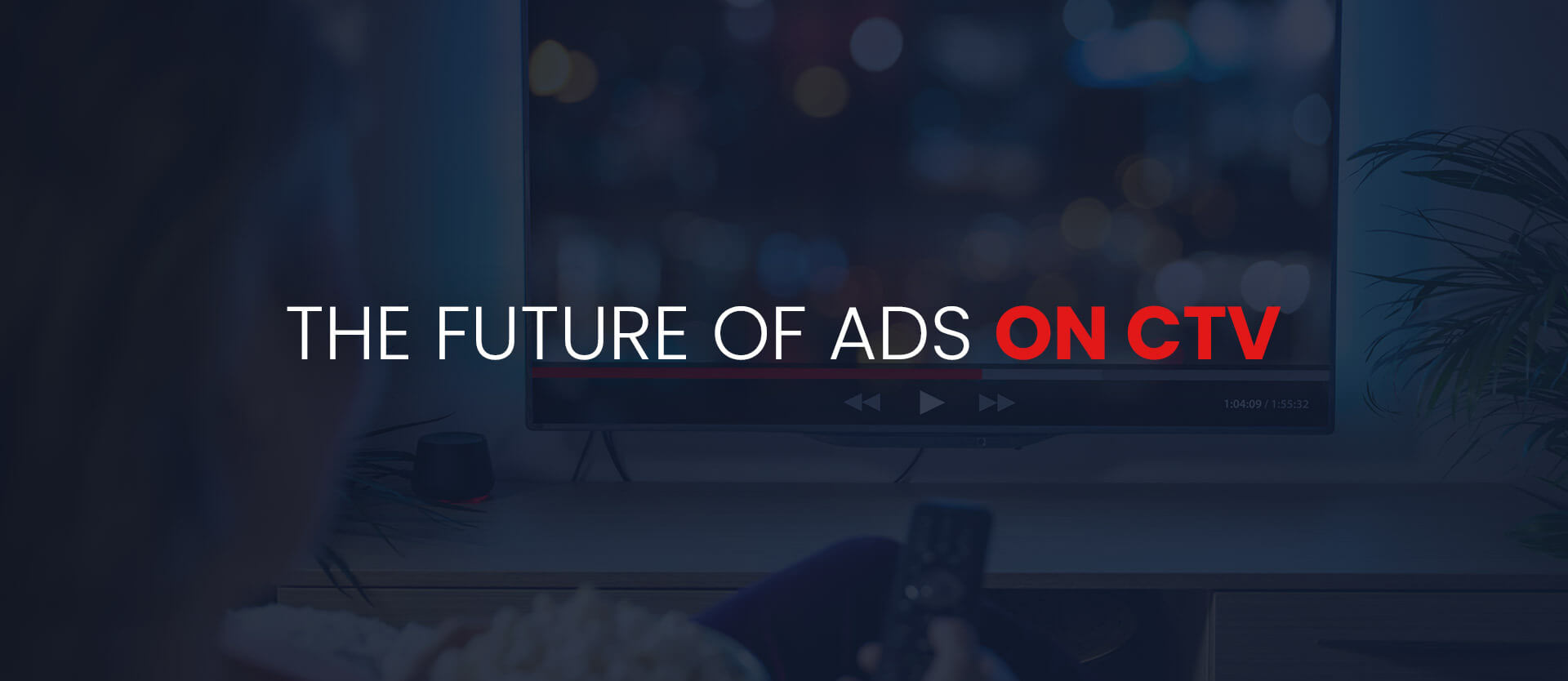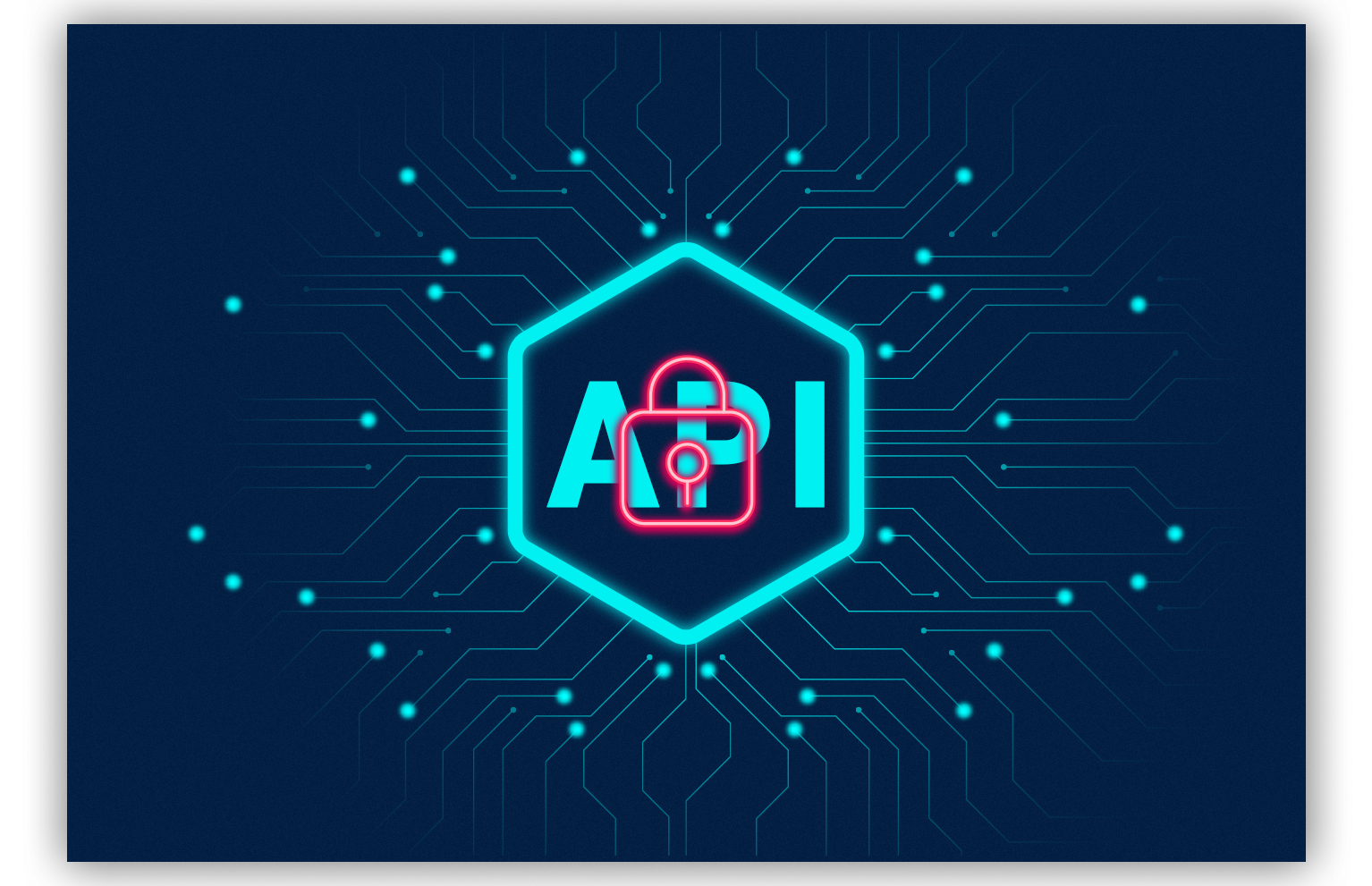How to Create, Test, and Debug VAST Tags
We defined VAST as a protocol providing a standard, XML-based language that enables multi-player compatibility and allows ad servers to work with various video players. In conjunction with a reliable video content management system, advertisers use VAST to create a seamless ad experience.
For VAST to do its job, it uses tags or bits of code that serve as commands. Advertisers use these VAST tags to dictate specific properties of the ad and give the video player instructions to read and execute. Through tags, video players understand detailed information about the ad, such as:
- Ad format
- Ad duration
- Destination URL for a user who clicks
VAST tags reduce ad playback and rendering errors and give advertisers greater control over video ads. By adhering to the VAST standard, advertisers use a universal language to increase their efficiency.
Create VAST Tags
To generate VAST ad tags using Google Ad Manager:
- Log in to Google Ad Manager
- Click Inventory, then click Ad Units
- Click on an existing ad unit, then click Tags
- Complete the 4-step process (click Continue after each step):
- Set the Tag Type
- Set the Tag Options
- Set Additional Tag Parameters
- Set the Tag Results
- Click Copy Tag
To generate VAST ad tags using third-party tools:
- Select a VAST tag generator. These tools are usually offered by video players as an additional feature.
- Make sure the video player that offers the VAST tag generator supports your specifications.
- Follow the generator’s instructions
- Copy the ad tag
Take note that you can create VAST ad tags manually, but there’s little benefit in creating a code from scratch. You’ll save time by using Google Ad Manager or third-party tools.
Validate VAST Tags
Test your VAST tags to see if they work. Choose any of these VAST tag validators:
- IAB Vast Tag Validator. This supports VAST Versions 2.0, 3.0, and 4.1.
- Google Video Suite Inspector. Paste your VAST ad tag, and the video player will run the ad.
- Springserve VAST Tag Tester. Paste your VAST ad tag and click Submit.
Whichever VAST tag tester you choose, it will implement your code to check for errors.
Debug VAST Tags
If the code doesn’t work, you have to debug your VAST tag. Here are common culprits behind VAST tag errors:
VAST Error 100
Error 100 is an XML Parsing Error. It may be caused by an invalid XML document or a VAST redirect URL that doesn’t resolve successfully. To correct, check if the VAST XML contains the proper format and has complete elements and attributes.
VAST Error 101
Error 101 is a VAST Schema Validation Error. The cause is often missing or unrecognizable elements or attributes. Like Error 100, this requires verifying if the VAST XML has complete and properly formatted elements and attributes.
VAST Error 301
Error 301 is the Timeout of the VAST URL. It occurs when a VAST redirect tag doesn’t return a response within the timeout (usually 5 seconds). To correct, check if the VAST redirect URL is reachable. Check for protocol issues, as well.
To help you debug your VAST tags, check Google’s list of VAST errors and their corresponding solutions.
Once your VAST tags are ready, make sure your effort doesn’t go to waste—invest in a powerful video ad server system. Aniview’s Video Ad Server enables you to manage and deliver ads in one centralized platform.
Contact Aniview for inquiries today.